ALK-2508 USB Video Magnifier






| Categories | Daily Care Aids |
|---|---|
| Brand | ALKbarrierfree |
| Model | ALK-2508 |
| color | black |
| FOB port | Nansha, China |
| Update Time | Apr 20,2025 |
Detail Information
Ⅰ.Open box ,unpack contents:
-USB Video Magnifier (Mouse Magnifier)
-USB/Video Cable
-User manual
Ⅱ.A quick look at the Magnifier:
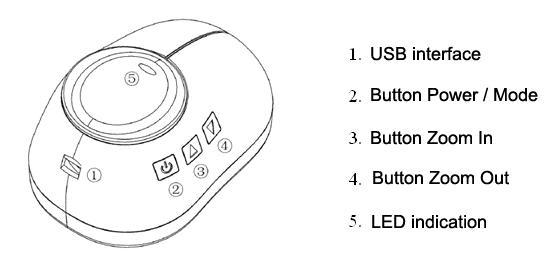
Ⅲ.Buttons definition :
1.Button Power/Mode:Short press to switch viewing modes .Repeat press to power off.
2.Button Zoom in:Button for zoom in .
3.Button Zoom out:Button for zoom out .
Ⅳ.How to use the Magnifier?
1. PC mode (USB Camera mode)
First insert the small usb port of the cable (Mini USB port ) into the USB port of the magnifier ,then insert the other port into USB port in PC .
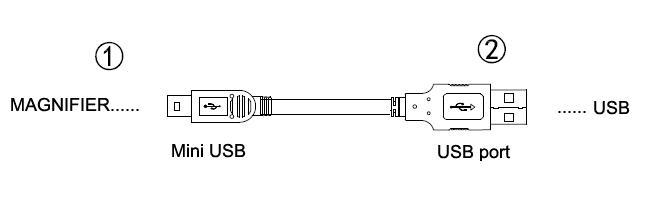
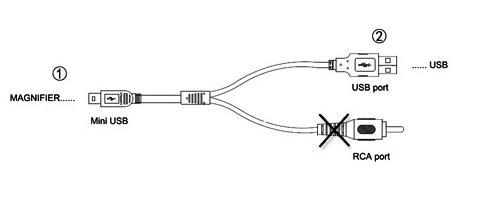
Put the magnifier on newspapers, books or other objects what you want to watch, then you can get their magnified images from the monitor.
Attention: Please open video application after one buzzer sound from the magnifier .
Normally , there is a video application in the OS if you use a notebook PC.
If there is no video app on your computer , please search it on internet or ask the provider for it .
There are about 10 viewing modes ,including full color and other 9 high-contrast modes .
Following operations taken AMCAP for example
(1) Open the app , and make sure that the preview status is enabled(as below)
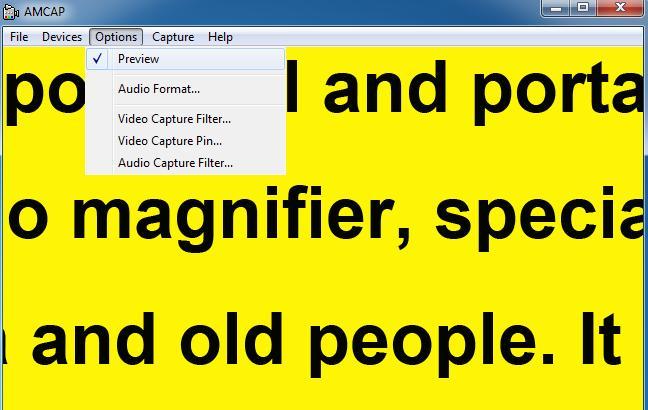
(2). Select the USB camera device
If there are two cameras or more connected with computer, please select the correct device . If there are two UVC Webcam , please switch it to another for working .
(The device name of this video magnifer is “USB2.0 UVC HD Webcam”)
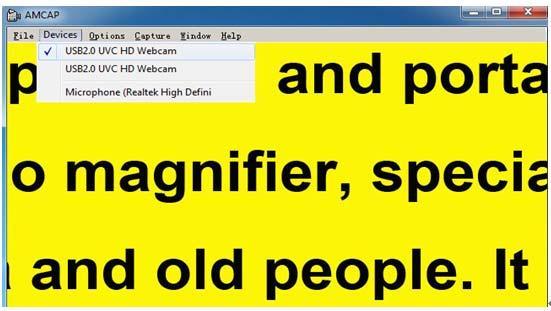
(3) Full Screen :
If you want to display in full screen ,you can operate as below :
You can also use accelerator key for this operation : Alt + Enter The same accelerator key is also for exit the full sreen .
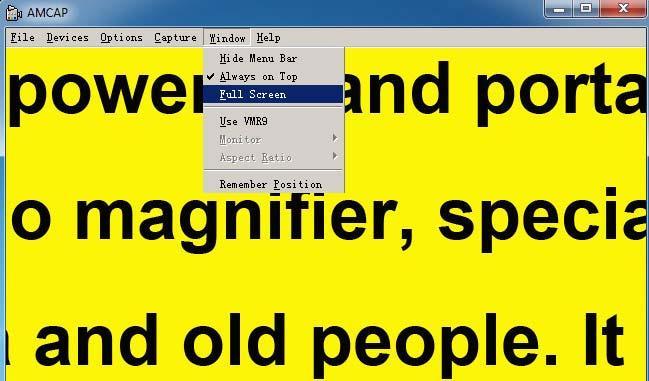
(4) .Change video resolution :
a) First go to Options Video Capture Pin and click it
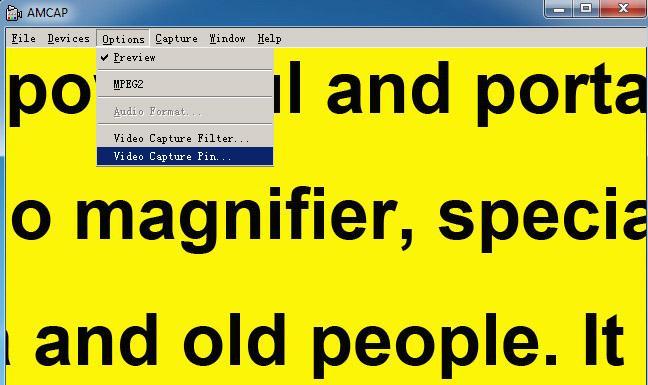
b) Output size is for setting video resolution, as below :
There are 3 resolutions for this application : 1024x768 , 640x480,800 x600;
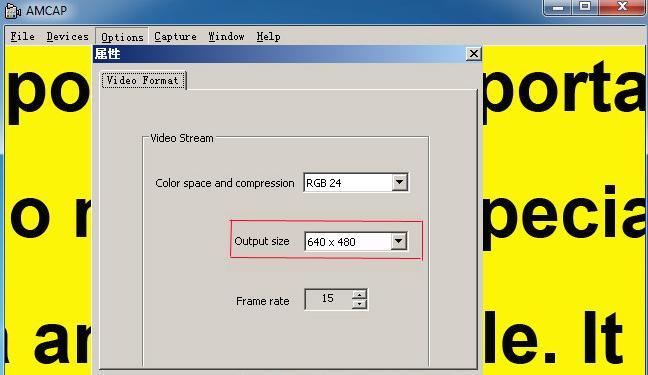
(5).Capture and Save a image:
a) First make sure Enable item is selected , then set the folder you want to save the file .
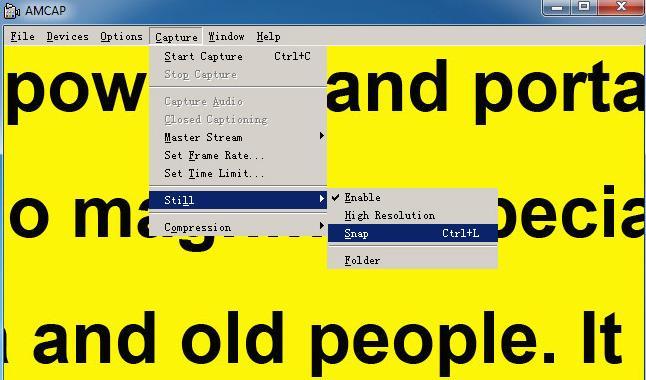
2) Then select the Snap item for capturing.
Accelerator key : Ctrl + L
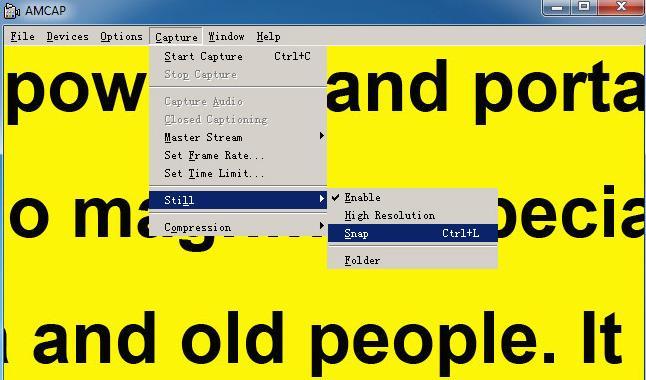
2. TV mode ( TV display mode):
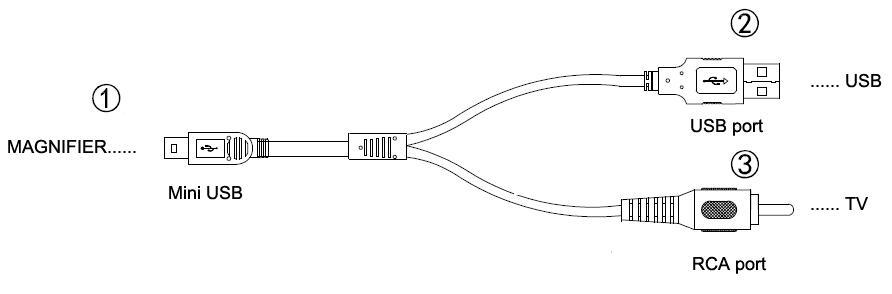
(1) insert the mini usb into the magnifier
(2) insert the big USB port into USB adapter or USB interface in television (see note 1 in next page)
(3) Insert the yellow RCA plug in the video cable into one of your television’s video input connectors .
(4)Turn on the television ,and switch television to the video input channel.
(5).Put the magnifier on what you want to magnify ,
and then you can get magnified images in television
Note 1:
If the mouse magnifier is powered by the USB port of the television, there will be a blue screen in television.
You should press ( ) button for 3 seconds to open the video
Ⅴ.Specification:
1. Sensor : High Definition CMOS Sensor
2. Magnification: about 20x-320x on 23 inch display (correspond to 1-16x digital zoom ) 3. USB Camera , UVC driver-free.
4. Viewing modes: full color ,and other high -contrast modes, total 10 modes
5. Power supply: USB port in computer or USB adapter .
6. Working temperature: 5°C -- 50°C
Please send your message to us
- *Name
- Tel
- *Title
- *Content
Please send your message to us
- *Name
- Tel
- *Title
- *Content






